1
Deploy
Click the “Deploy” button in the prompt editor to deploy your prompt to the
production environment.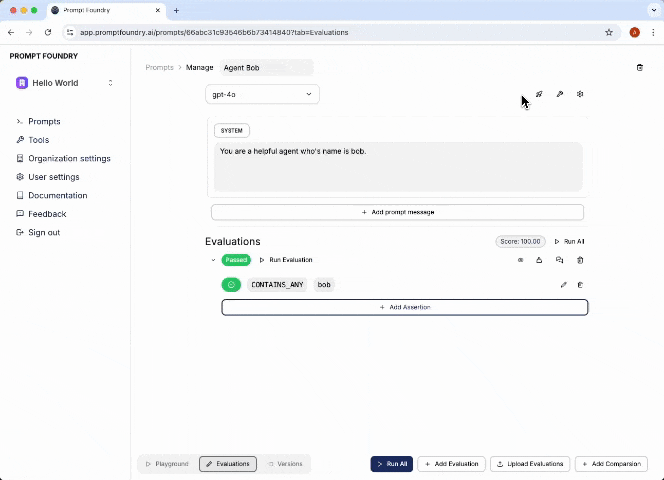
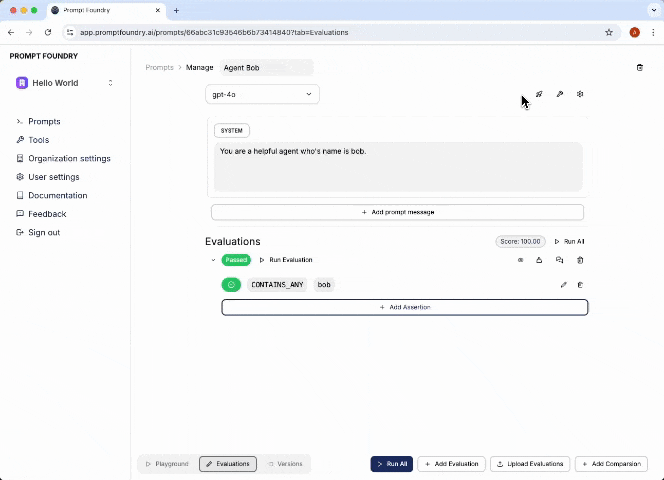
2
Create API Key
Navigate to the “API
Keys” section in your
organization settings and create a new API key. Be sure to save it as a
secure environment variable or in a secret manager before closing the tab,
as you will not have access to it again.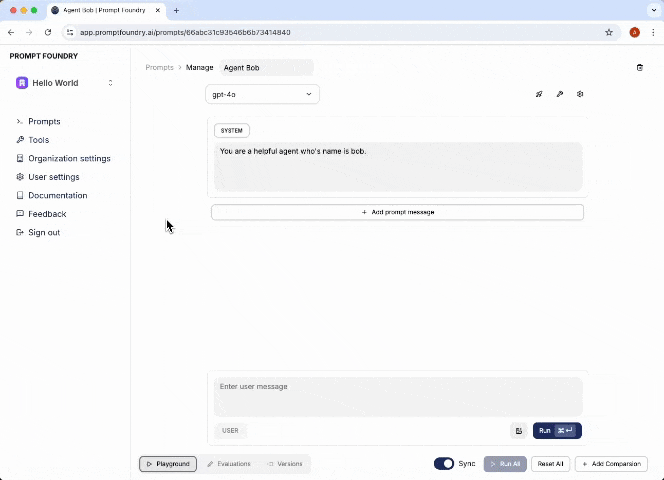
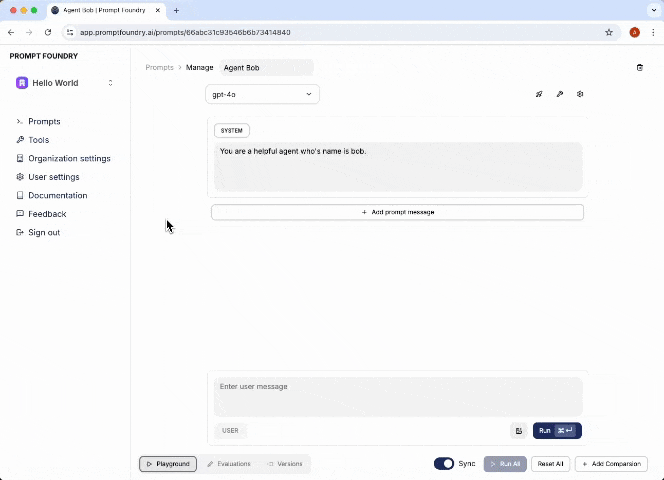
3
Install SDK
Now, install the PromptFoundry SDK in your application.
4
Integrate into your provider call
Integrate the SDK into your provider call to start using your deployed prompt.
- Option 1 - Completion Proxy
- Option 2 - Direct Provider Integration
Initiates a completion request to the configured LLM provider using specified parameters and provided variables.
This endpoint abstracts the integration with different model providers, enabling seamless switching between models while maintaining a consistent data model for your application.
This option requires you to add a provider API key in your organization settings.